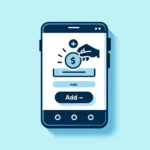Walmart Plus has emerged as a competitive subscription offering numerous benefits, including free shipping, discounts on fuel, and more. However, if you find yourself not utilizing the service as much as anticipated or if you’re looking to cut back on expenses, cancelling your Walmart Plus membership might be on your agenda. This guide walks you through the cancellation process, step by step.
Introduction
Whether you’re reassessing your monthly subscriptions or simply wish to take a break from Walmart Plus, cancelling your membership is a straightforward process. This guide aims to make your cancellation as smooth as possible.
Reasons for Cancelling Walmart Plus
Before jumping into the cancellation process, it’s important to understand why people choose to cancel their memberships. Reasons can vary widely, from financial considerations to a simple lack of use. Regardless of your reason, Walmart makes it easy to cancel when you decide the service isn’t right for you.
Preparing to Cancel Your Walmart Plus Membership
Before cancelling, consider the following to ensure a smooth transition:
- Check Your Billing Cycle: Understand where you are in your billing cycle, as this may affect your decision on when to cancel.
- Redeem Any Outstanding Benefits: Make sure to use any remaining benefits like discounts or special offers before you cancel, as you’ll lose access once your membership is terminated.
How to Cancel Your Walmart Plus Membership
Step 1: Log Into Your Walmart Account
Start by logging into your Walmart account either through the website or the Walmart app.
Step 2: Navigate to Your Account Settings
Once logged in, go to the account settings by clicking on your profile or account icon.
Step 3: Access Your Walmart Plus Membership Details
In your account settings, find the section related to subscriptions or memberships and select your Walmart Plus membership.
Step 4: Choose to Cancel Membership
Within the Walmart Plus membership details, you should find an option to cancel your membership. Follow the prompts to initiate the cancellation.
Step 5: Confirm Your Cancellation
You’ll likely be asked to confirm your decision to cancel. This might include providing a reason for your cancellation, though it’s usually optional.
After Cancelling Your Walmart Plus Membership
What Happens Next?
- Access: You’ll continue to have access to your Walmart Plus benefits until the end of your current billing cycle.
- Refunds: Depending on Walmart’s refund policy and your billing cycle, you may or may not be eligible for a pro-rated refund.
FAQs
Can I Reactivate My Walmart Plus Membership After Cancelling?
Yes, you can always reactivate your Walmart Plus membership by signing back into your Walmart account and subscribing again.
Will Cancelling Affect My Walmart Account?
No, cancelling your Walmart Plus subscription will not affect your ability to shop on Walmart.com or use other Walmart services.
Conclusion
Cancelling your Walmart Plus membership is a straightforward process that can be completed in just a few steps. Whether your lifestyle has changed, you’re looking to save money, or you just want to take a break, Walmart makes it easy to cancel and come back at any time.
We hope you find this article helpful and invite you to check our blog for more!