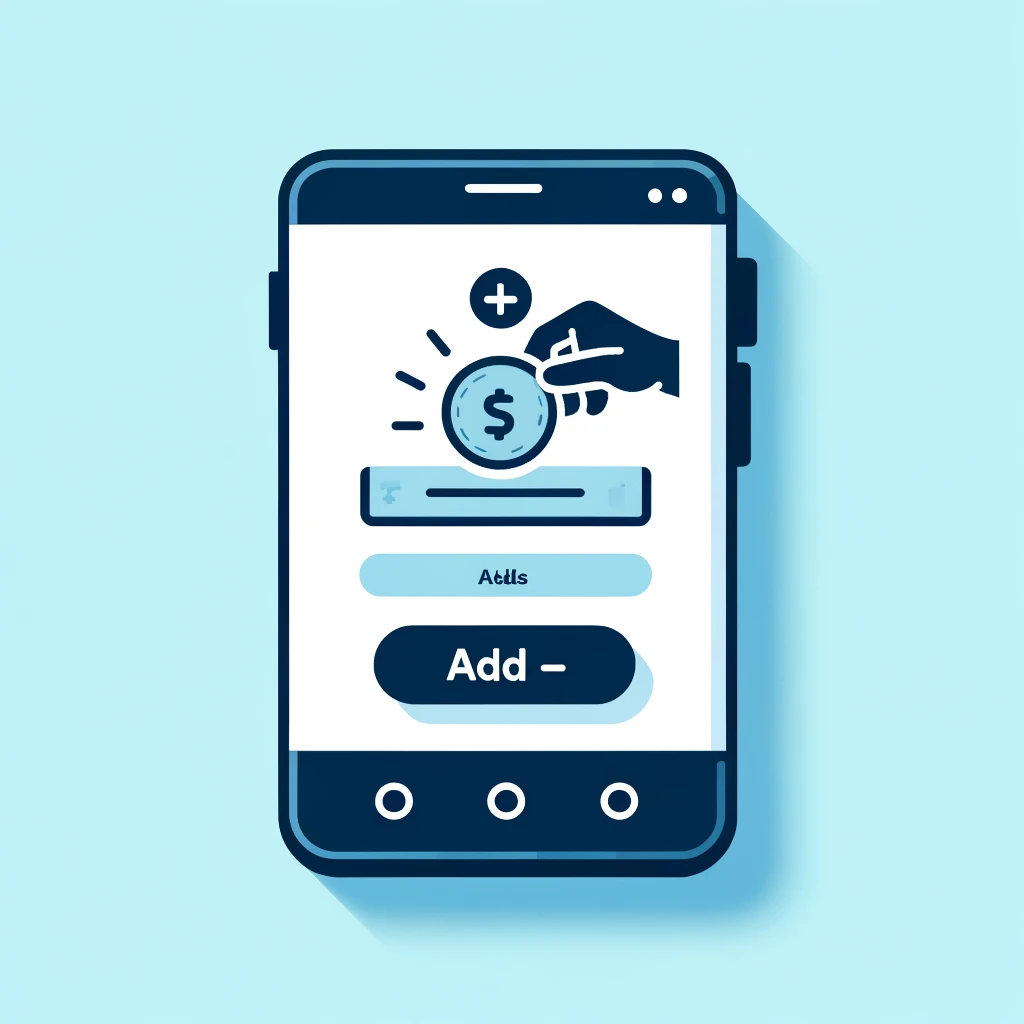Venmo is a popular digital wallet that makes sending and receiving money easy. Whether splitting bills or sharing expenses, adding money to your Venmo account ensures you’re always ready to make transactions. This guide outlines how to add money to your Venmo account quickly and securely.
Introduction
Venmo allows users to link bank accounts, debit cards, and credit cards to their account for transactions. However, keeping a balance in your Venmo account can streamline payments even further. We’ll cover how to add money to your Venmo balance from a linked bank account.
What You’ll Need
- A Venmo account
- A bank account linked to your Venmo account
- The Venmo app installed on your smartphone
Adding Money to Your Venmo Account
Step 1: Open the Venmo App
Start by launching the Venmo app on your smartphone. Make sure you’re signed in to your account.
Step 2: Navigate to Your Profile
Tap the ☰ icon at the top of the app to open the menu, then select “Manage Balance.”
Step 3: Tap “Add Money”
Select “Add Money” to initiate the transfer process from your bank account to your Venmo balance.
Step 4: Enter the Amount
Input the amount of money you wish to transfer to your Venmo account. Ensure you have enough funds in your linked bank account to cover the transfer.
Step 5: Confirm the Bank Account
Verify that the bank account you’re transferring funds from is correct. If you have multiple accounts linked, choose the one you prefer to use for this transaction.
Step 6: Review and Confirm
Double-check the amount and the bank account details. If everything looks correct, confirm the transfer. Transfers typically take 3-5 business days to process, depending on your bank.
Tips for a Smooth Transfer
- Instant Transfer: For a fee, Venmo offers an instant transfer option to your debit card, which typically processes within 30 minutes.
- Bank Transfer Limits: Be aware of Venmo’s transfer limits, which can vary based on your account verification status.
- Bank Processing Times: Transfer times can vary by bank, especially for transfers initiated over weekends or holidays.
Frequently Asked Questions (FAQ)
Can I add money to Venmo without a bank account?
To add money to your Venmo balance, you need to have at least one bank account linked to your Venmo account. Without a linked bank account, you cannot directly add money to Venmo.
How long does it take to transfer money from a bank to Venmo?
Transfers from a bank account to your Venmo balance typically take 3-5 business days. However, with an instant transfer to a linked debit card, funds can arrive within 30 minutes for a small fee.
Is there a fee to add money to my Venmo account?
Adding money to your Venmo account from a linked bank account is free. However, instant transfers to a debit card come with a fee.
Can I add money to Venmo from a credit card?
You cannot directly add money to your Venmo balance from a credit card. However, you can use a linked credit card to make payments directly to friends or merchants.
What is the minimum amount I can transfer to my Venmo account?
The minimum amount you can transfer to your Venmo account is $10.
Are there limits on how much money I can add to my Venmo account?
Yes, Venmo has limits on how much money you can add to your account in a given timeframe. These limits can vary based on your account’s verification status.
What should I do if my transfer to Venmo fails?
If your transfer fails, check to ensure your bank account has sufficient funds and that your bank account information is up-to-date in Venmo. If the issue persists, contact Venmo support for assistance.
How can I check my Venmo balance?
You can view your Venmo balance at any time by opening the Venmo app and looking at the top of the ☰ menu.
Conclusion
Adding money to your Venmo account is a straightforward process that enhances your payment flexibility. By following these steps, you can ensure you’re always prepared for your next transaction. Remember to regularly review your account settings and linked accounts for the smoothest Venmo experience.
We hope you find this article helpful and invite you to check our blog for more!