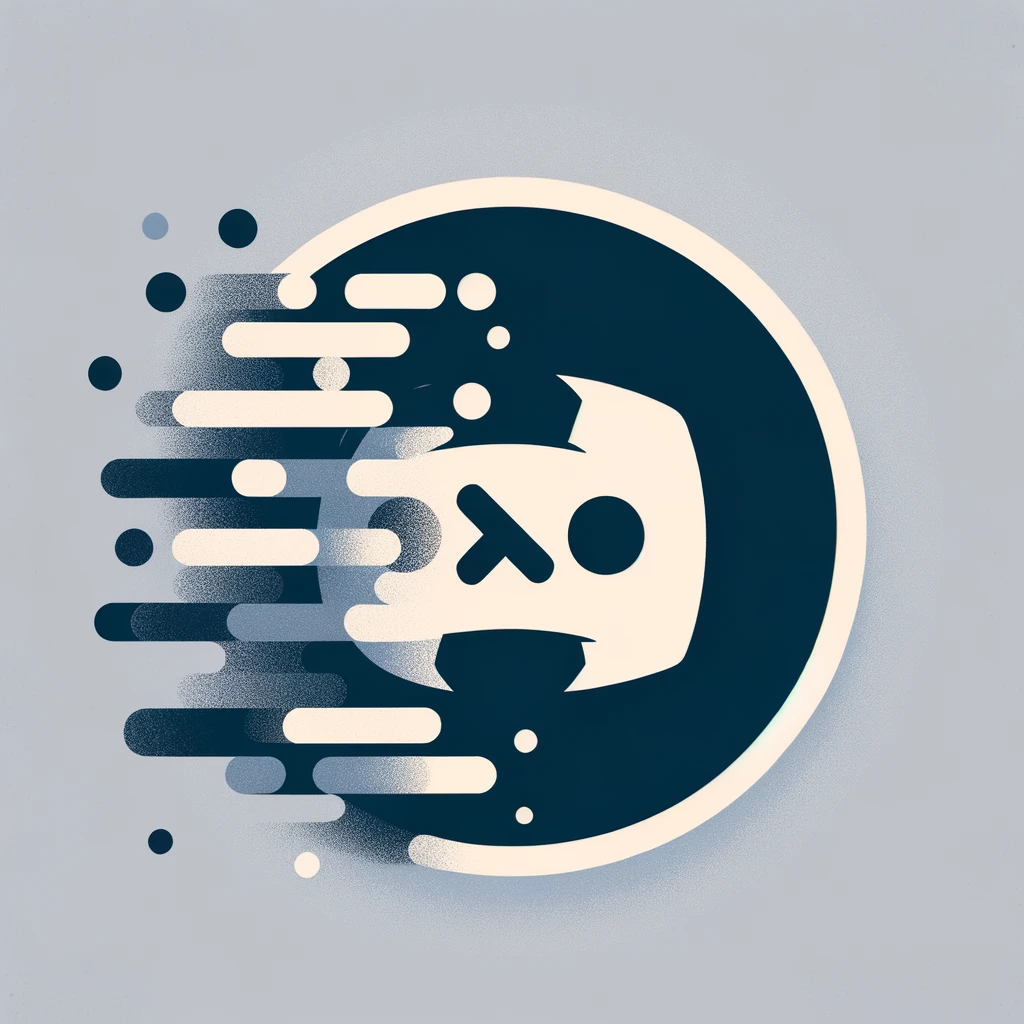Deleting your Discord account is a straightforward process that permanently removes your profile, messages, and data from the platform. This guide will walk you through each step to ensure you understand how to successfully delete your account.
Introduction
Whether you’re leaving Discord for personal, security, or privacy reasons, deleting your account is a permanent action that removes your information from the service. Before proceeding, ensure you have saved any important data or contacts you wish to keep.
What You’ll Need
- Access to your Discord account
- Internet connection
- Optional: A device where you can access Discord (computer or smartphone)
Steps to Delete Your Discord Account
Backup Your Data
- Save Important Information: If there are messages, images, or files you want to keep, save them before deleting your account.
- Notify Friends or Communities: Let any close contacts know how they can reach you outside of Discord.
Log In to Discord
- Access Discord: Open the Discord app on your device or log in via the web browser.
- Enter Credentials: Use your username and password to access your account.
Navigate to User Settings
Click on the gear icon near your username at the bottom of the Discord window to access user settings.
Go to Account Settings
Under the User Settings menu, click on ‘My Account’ to view account options.
Delete Your Account
- Find the Delete Account Option: Scroll down to the bottom of the My Account page, where you’ll find the ‘Delete Account’ button.
- Enter Password (if necessary): You may be required to enter your password to confirm the deletion.
- Confirm Deletion: Click on ‘Delete Account’ and confirm your decision in the popup window.
Confirmation
After deleting your account, Discord will send you a confirmation email. Make sure you receive this email to confirm that the account deletion process has been successfully initiated.
Frequently Asked Questions (FAQs)
What happens to my messages when I delete my Discord account?
When you delete your Discord account, your messages are not automatically deleted. They will still appear in the chat but will be displayed under a generic username like “Deleted User.”
Can I reactivate my Discord account after deleting it?
No, once you delete your Discord account, it cannot be reactivated. You will need to create a new account if you decide to return to Discord.
What’s the difference between disabling and deleting my Discord account?
Disabling your Discord account temporarily deactivates it, allowing you to return and reactivate your account at any time. Deleting your account is a permanent action that removes your profile and data from Discord.
How long does it take for my account to be permanently deleted?
After you initiate the deletion process, Discord will hold your account in a “pending deletion” state for a few weeks in case you change your mind. After this period, your account will be permanently deleted.
Will deleting my Discord account remove my data from servers immediately?
No, while your account is removed immediately, your data may be retained on Discord’s servers for a certain period per their data retention policy before being permanently deleted.
Can I delete my account from the mobile app?
Yes, you can delete your Discord account from the mobile app by accessing the User Settings, navigating to My Account, and following the same steps as on the desktop version.
What should I consider before deleting my Discord account?
Consider backing up any important data, informing close contacts, and ensuring that you really want to permanently remove your presence from Discord, as this action is irreversible.
Conclusion
Deleting your Discord account is irreversible and will result in the loss of all your data associated with the platform. Make sure to double-check that you have everything you need before permanently deleting your account. If you have any doubts or last-minute considerations, you might want to disable your account temporarily instead.