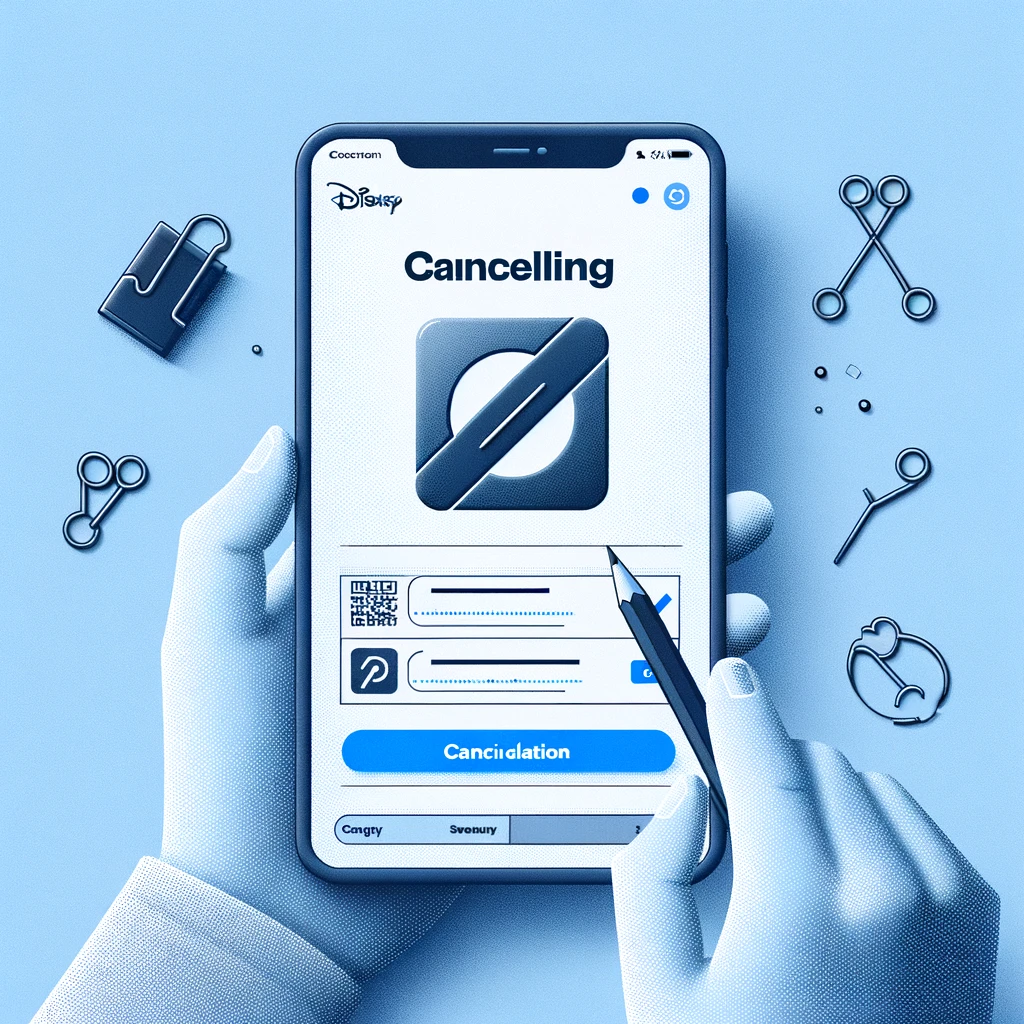Disney Plus offers a vast array of entertainment options, but there may come a time when you need to cancel your subscription. This guide will walk you through the steps to cancel your Disney Plus service effectively.
Introduction
Canceling a streaming service like Disney Plus is straightforward, but it’s important to follow each step carefully to ensure that you are not billed for any additional cycles.
What You’ll Need
- Internet access
- Your Disney Plus account credentials
Steps to Cancel Your Disney Plus Subscription
Log Into Your Account
- Navigate to the Disney Plus website or open the app on your device.
- Log in with the email and password associated with your Disney Plus account.
Access Account Details
- Once logged in, go to your profile.
- Select ‘Account’ from the dropdown menu.
Manage Subscription
- Under the ‘Account’ section, you will see ‘Subscription.’ Click on it.
- This will bring you to a page showing your subscription details.
Cancel Subscription
- Find the option labeled ‘Cancel Subscription’ and click on it.
- You may be asked to confirm your decision to cancel. Follow any additional prompts to proceed with the cancellation.
Confirm Cancellation
- After completing the cancellation process, you should receive a confirmation email from Disney Plus.
- Keep this email for your records as proof of your cancellation.
What Happens After You Cancel
- Access: You will continue to have access to Disney Plus until the end of your current billing period.
- Reactivation: If you decide to reactivate your subscription in the future, you can do so by logging back into your account and updating your subscription details.
Frequently Asked Questions (FAQs)
Can I cancel my Disney Plus subscription at any time?
Yes, you can cancel your Disney Plus subscription at any time. Your access will continue until the end of the current billing period, and you will not be charged for the next cycle.
What happens to my profile and watchlist after I cancel?
Your profile and watchlist will be saved for a limited time in case you decide to reactivate your subscription in the future. However, after an extended period of inactivity, Disney Plus may delete your account information.
Will I receive a refund after cancelling my Disney Plus subscription?
Disney Plus does not offer refunds for any time remaining on your subscription after cancellation. You will continue to have access to the service until the end of the current billing cycle.
How do I remove my payment information from Disney Plus?
To remove your payment information, you will need to access your account settings where you can edit your billing information. Remove any saved payment methods to ensure you are not billed in the future.
Can I pause my Disney Plus subscription instead of cancelling?
Disney Plus currently does not offer an option to pause your subscription. You must cancel your subscription if you no longer wish to use the service and can re-subscribe whenever you’re ready.
What if I subscribed to Disney Plus through another provider?
If you subscribed to Disney Plus through a third-party service like Apple, Google, or Roku, you will need to cancel your subscription through that service, following their specific instructions.
How quickly does the cancellation take effect?
The cancellation takes effect immediately in terms of preventing any future billings, but you will retain access to Disney Plus until the end of your current paid billing period.
Conclusion
Canceling your Disney Plus subscription is simple if you follow these steps. Whether you’re cutting back on expenses or just not using the service as much, managing your subscriptions is an important aspect of maintaining your finances and digital life.