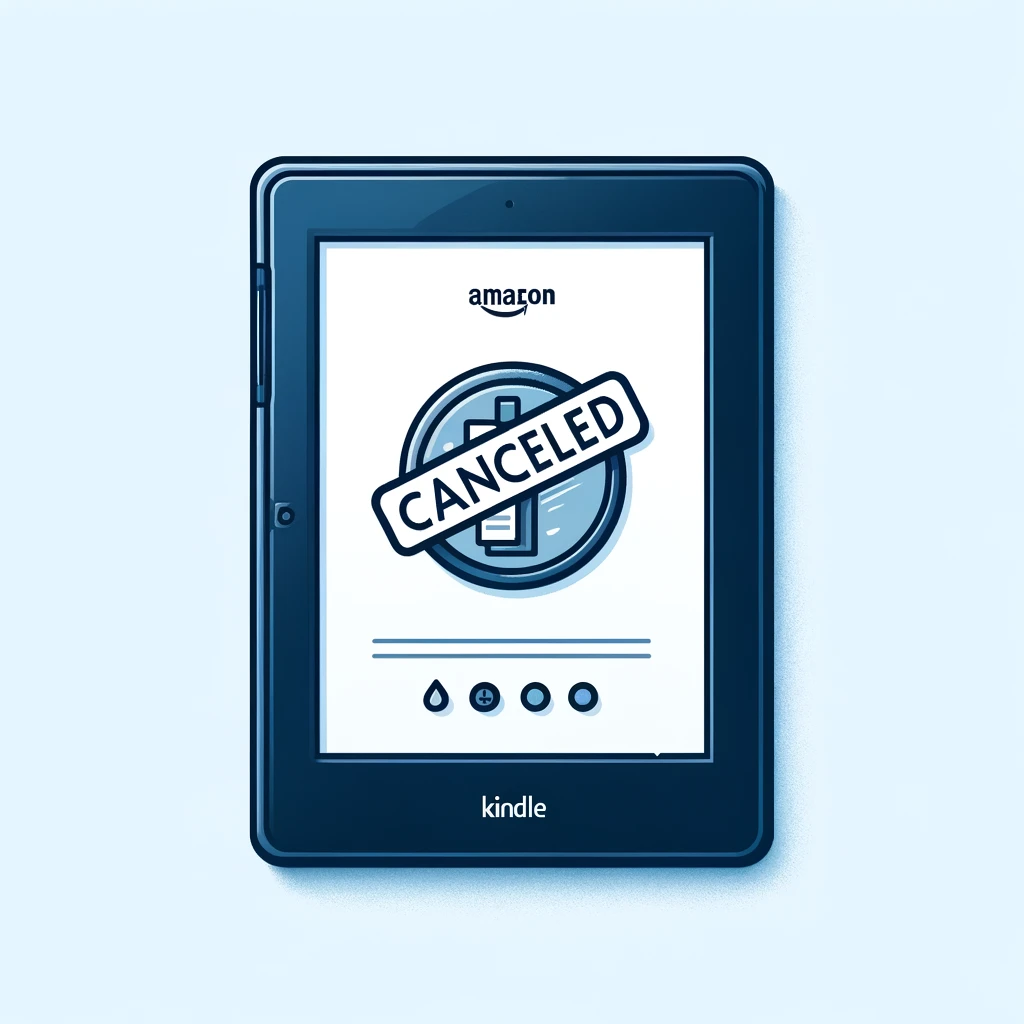Kindle Unlimited offers users access to a wide range of eBooks, audiobooks, and magazines. However, if you find that you’re not using the service as much as you expected, or you need to manage your budget, cancelling your subscription might be the right choice. Here’s how to do it.
Introduction
Kindle Unlimited allows readers to explore a vast library of titles. But like any subscription service, there may come a time when it no longer fits your needs. Cancelling is straightforward, but it’s important to understand the process to ensure you’re not charged for another cycle.
What You’ll Need
- Internet access
- Your Amazon account credentials
Steps to Cancel Your Kindle Unlimited Membership
Step 1: Log Into Your Amazon Account
- Go to the Amazon homepage.
- Log in with the account that is subscribed to Kindle Unlimited.
Step 2: Access Your Memberships and Subscriptions
- Hover over the “Accounts & Lists” dropdown menu.
- Click on “Memberships & Subscriptions,” or you can directly navigate to the Kindle Unlimited section under “Your Account.”
Step 3: Navigate to Kindle Unlimited Settings
- In the “Memberships & Subscriptions” section, find “Kindle Unlimited.”
- Click on “Manage Membership” which is usually located next to the Kindle Unlimited listing.
Step 4: Cancel the Subscription
- Under “Manage Membership,” you will see an option for “Cancel Kindle Unlimited Membership.”
- Click on “Cancel Membership.”
- Follow the prompts to confirm your cancellation.
Step 5: Confirm Your Cancellation
- After completing the cancellation process, you should receive a confirmation email from Amazon. Make sure to keep this for your records.
What Happens After You Cancel
- Access to Content: You will continue to have access to Kindle Unlimited content until the end of your current billing period.
- No Refunds: Amazon does not offer refunds for any remaining time in your subscription.
- Re-subscribe Anytime: If you decide to return to Kindle Unlimited, you can re-subscribe anytime by following the same steps and selecting to join instead of cancel.
Frequently Asked Questions (FAQs)
Can I cancel Kindle Unlimited at any time?
Yes, you can cancel your Kindle Unlimited subscription at any time. Your access to the service will continue until the end of your current billing period.
Will I get a refund after cancelling Kindle Unlimited?
No, Amazon does not offer refunds for Kindle Unlimited. Once you cancel, you will not be charged moving forward, but you won’t receive a refund for any portion of the subscription fee already paid.
What happens to the books I downloaded after I cancel my subscription?
Once your Kindle Unlimited subscription ends, any titles you downloaded through the service will be removed from your devices. You’ll need to purchase them if you want to continue reading.
Can I keep any of the books from Kindle Unlimited?
No, titles from Kindle Unlimited are only available while you have an active subscription. They are not yours to keep permanently.
How do I know when my subscription ends after cancelling?
You can check the end date of your subscription in the “Manage Membership” section where you cancelled the service. This information is also typically included in the cancellation confirmation email sent by Amazon.
Can I re-subscribe to Kindle Unlimited after cancelling?
Yes, you can re-subscribe to Kindle Unlimited anytime after your cancellation. Just go back to the Kindle Unlimited page on Amazon and choose to join the service again.
Are there any alternatives to Kindle Unlimited that I might consider?
Yes, other services like Scribd or Audible (for audiobooks) offer similar subscription models. Public libraries also often provide free access to ebooks and audiobooks through apps like OverDrive or Libby.
Conclusion
Cancelling your Kindle Unlimited membership is simple and can be done in just a few minutes through your Amazon account. Whether you’re cutting costs or changing your reading habits, managing your subscriptions is an important part of maintaining control over your digital life.
Check our blog for more useful articles!