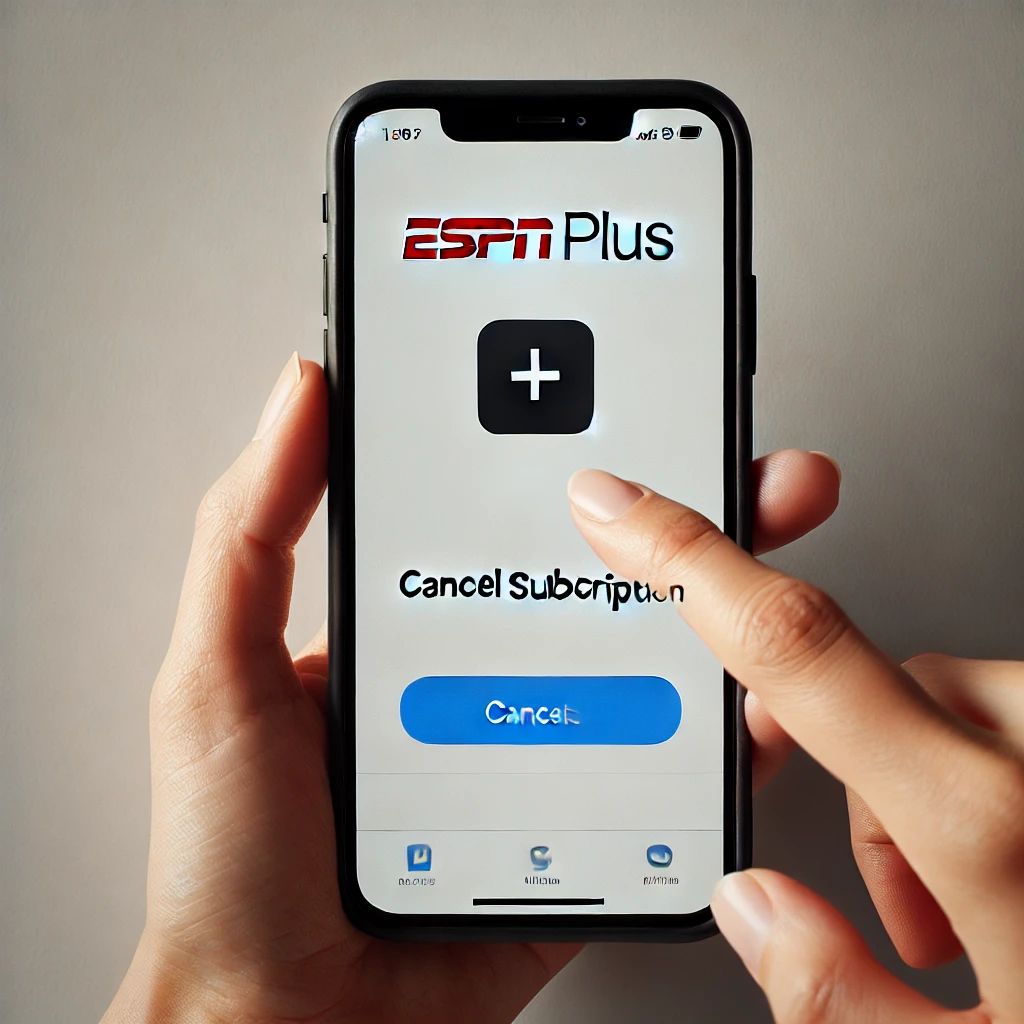Canceling your ESPN Plus subscription can be a straightforward process if you know where to look. Whether you subscribed through the ESPN website, app, or a third-party service, this guide will walk you through the steps to cancel your subscription and avoid any future charges.
Why Cancel ESPN Plus?
Before diving into the cancellation process, it’s important to understand why you might want to cancel your ESPN Plus subscription. Common reasons include:
- Cost Savings: You might want to cut down on expenses.
- Lack of Use: If you’re not using the service as much as you thought.
- Content Preferences: If you prefer other streaming services over ESPN Plus.
How to Cancel ESPN Plus via the ESPN Website
If you subscribed to ESPN Plus directly through the ESPN website, follow these steps to cancel your subscription:
1. Log In to Your Account
Go to the ESPN website and log in to your account using your username and password.
2. Navigate to Your Subscription
Click on your profile icon in the top-right corner of the screen and select “ESPN+ Subscription” from the dropdown menu.
3. Cancel Your Subscription
Under the “Manage Subscription” section, click on “Cancel Subscription.” Follow the prompts to confirm your cancellation.
How to Cancel ESPN Plus via the ESPN App
If you subscribed to ESPN Plus through the ESPN app, you can cancel your subscription using the app on your mobile device:
1. Open the ESPN App
Launch the ESPN app on your mobile device and log in to your account if you haven’t already.
2. Go to Account Settings
Tap on your profile icon in the top-right corner and navigate to “Account Information.”
3. Cancel Your Subscription
Under “Subscriptions,” select “ESPN+ Subscription” and tap “Cancel Subscription.” Follow the prompts to complete the cancellation process.
How to Cancel ESPN Plus via Third-Party Services
If you subscribed to ESPN Plus through a third-party service like Apple, Google Play, Roku, or Amazon, you’ll need to cancel your subscription through that specific platform.
Cancel ESPN Plus on Apple App Store
- Open the Settings app on your iPhone or iPad.
- Tap on your name at the top and select “Subscriptions.”
- Find and select “ESPN+” and tap “Cancel Subscription.”
Cancel ESPN Plus on Google Play Store
- Open the Google Play Store app on your Android device.
- Tap on the menu icon and select “Subscriptions.”
- Find “ESPN+” and tap “Cancel Subscription.”
Cancel ESPN Plus on Roku
- Go to Roku’s website or open the Roku app.
- Sign in to your account and navigate to “Manage Subscriptions.”
- Find “ESPN+” and select “Cancel Subscription.”
Cancel ESPN Plus on Amazon
- Go to Amazon’s website and sign in to your account.
- Navigate to “Memberships & Subscriptions.”
- Find “ESPN+” and select “Manage Subscription,” then “Cancel Subscription.”
Additional Tips
Check Your Billing Cycle
Be aware of your billing cycle. Canceling just before your next billing date ensures you won’t be charged for the next period.
Confirmation Email
After canceling, you should receive a confirmation email. Keep this email as proof of cancellation in case of any future billing issues.
Refund Policy
Check ESPN’s refund policy if you’re canceling in the middle of a billing cycle. Typically, you can continue to use the service until the end of the paid period, but refunds are generally not provided.
Alternatives to ESPN Plus
If you’ve decided to cancel your ESPN Plus subscription, you might be looking for other options to satisfy your sports streaming needs. Here are some popular alternatives to consider:
1. FuboTV
FuboTV is a streaming service that focuses heavily on sports, offering a wide range of live sports channels, including NFL, NBA, MLB, NHL, and more. It also includes general entertainment and news channels.
Key Features
- Extensive sports coverage, including international sports.
- Cloud DVR functionality to record live events.
- Multiple simultaneous streams.
Price
Starting at $64.99 per month.
2. Hulu + Live TV
Hulu + Live TV combines Hulu’s extensive on-demand library with live TV channels, including a variety of sports channels. It’s a great option for those who want both sports and general entertainment.
Key Features
- Access to live sports, news, and entertainment channels.
- Includes Hulu’s full on-demand streaming library.
- Cloud DVR with 50 hours of storage.
Price
Starting at $69.99 per month.
3. Sling TV
Sling TV offers a flexible and affordable way to watch live sports and other TV channels. With customizable packages, you can choose the channels you want, including sports networks.
Key Features
- Customizable channel packages.
- Cloud DVR with 50 hours of storage.
- Affordable compared to other streaming services.
Price
Starting at $35 per month.
4. YouTube TV
YouTube TV provides a comprehensive selection of live TV channels, including major sports networks. It offers unlimited cloud DVR storage and the ability to stream on multiple devices.
Key Features
- Over 85 channels, including sports, news, and entertainment.
- Unlimited cloud DVR storage.
- Stream on up to three devices simultaneously.
Price
Starting at $64.99 per month.
5. DAZN
DAZN is a dedicated sports streaming service offering live and on-demand coverage of various sports, including boxing, MMA, soccer, and more. It’s available in multiple countries and focuses on exclusive sports content.
Key Features
- Extensive live sports coverage, especially combat sports.
- On-demand replays of events.
- Available in multiple countries.
Price
Starting at $19.99 per month or $99.99 per year.
Conclusion
Canceling your ESPN Plus subscription is a straightforward process whether you subscribed through the ESPN website, app, or a third-party service. Follow the steps outlined in this guide to ensure you cancel your subscription correctly and avoid any unnecessary charges.
FAQs
Can I reactivate my ESPN Plus subscription after canceling?
Yes, you can reactivate your subscription at any time by logging in and following the prompts to resubscribe.
Will I lose access to ESPN Plus immediately after canceling?
No, you will typically retain access until the end of your current billing period.
Can I get a refund if I cancel in the middle of a billing cycle?
ESPN generally does not offer refunds for partial billing periods. You can continue to use the service until the end of the paid period.
How do I know if my cancellation was successful?
You should receive a confirmation email after canceling your subscription. If you do not receive this, check your account settings to ensure the cancellation was processed.
What if I have issues canceling my subscription?
Contact ESPN Plus customer support for assistance if you encounter any problems during the cancellation process.